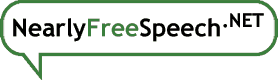To transfer your domain to another registrar, you will need a transfer code, also known as an EPP code, auth info code, or transfer secret.
To obtain the transfer code for a domain registered here, the account owner should follow these steps:
- Go to the domain's "Registration Details" page, reachable by selecting the "Manage" button for that domain in the "Registrar" column on the Domains panel.
- Make sure your domain is unlocked. If it isn't, stop and do that first.
- In the "Actions" box in the upper right corner, select the "Retrieve Transfer Code" action. (If this action is not present, see below.)
- Enter your password on the Retrieve Transfer Code panel.
- Select the confirmation checkbox.
- Select the "Retrieve Transfer Code" button.
A transfer code will be generated and displayed on the resulting page.
If you intend to transfer a domain to another registrar, or if you do not see the "Retrieve Transfer Code" action after unlocking your domain, please see this related entry.
There are several reasons why the "Retrieve Transfer Code" action may not appear in the Actions box on the Registration Details panel:
- Make sure you are on the Registration Details panel, not the Domain Summary panel or the DNS Information panel.
- The domain must be unlocked. (If the "Unlock Domain" action is present in the Actions box, that's a dead giveaway that the domain is not unlocked!)
- If the domain registration has been expired so long that it is pending deletion, it is not possible to retrieve a transfer code.
- When an account is shared with multiple members, only the primary account owner can retrieve transfer codes for registered domains on that account. The action will not appear for shared members.