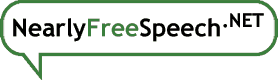When you register a new, available domain with us you'll do the following steps:
Visit the Domains panel and select "Register a New Domain" from the "Actions" box.
- On the next page, tell us more about the domain you want to register:
- Enter your desired domain name in the "Name To Register" field; for example if you wanted to register example.com, you'd enter just "example" (without quotes).
- Choose the top-level domain (TLD), such as .com or .net from the provided menu. All of the TLDs we support are listed in that menu.
- Select the number of years for which you'd like to register the domain, up to a maximum of 10.
- Once you've verified that your information is correct, use the "Add Domain" button to proceed to the next page.
- Next, choose whether to use your own contact information or our RespectMyPrivacy service:
If you want to use RespectMyPrivacy, just select it using the button next to "I want RespectMyPrivacy.COM Proxy Contacts." You won't be asked to enter any contact information during the registration process.
- If you want to use your own contact information, choose "I will enter my own contact information." If you've never entered contact information before, the next page will present you with an explanation and the "Add a New Contact" button and you'll be taken to a form that is prepopulated with your account information, which you can edit if necessary. (This won't affect the contact information as it is listed on your account with us.) Once that step is done, or if you already have other registered domains with us, you'll be presented with a list of contact types and corresponding menus that contain any previous sets of contacts you've submitted, and the option to edit the selected registrant contact's information or create a new contact instead if you like.
After you've chosen your contact type and done any needed additions or editing, continue to the page that lets you choose how you want to set up your DNS:
- Choosing "set up DNS and name servers automatically" will tell our system to enable our DNS service for this domain and add relevant name servers to the registration;
- Choosing "I want to specify my own name servers" will take you to a form that allows you to enter them.
Once you've completed the setup of your DNS, the final page of the process shows you the information you've entered and gives you an opportunity to complete the registration. If you see something that's amiss, you can start over, but be sure to use the "Start Over" button; you might get unexpected results if you use your browser's back button.
When all of this is done correctly, you'll receive a page confirming that you've successfully registered the domain.