We have made AWStats, a graphical site statistics package, available for our members. Setup instructions for AWStats have been moved to our Wiki.
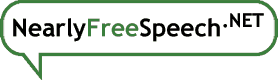
We have made AWStats, a graphical site statistics package, available for our members. Setup instructions for AWStats have been moved to our Wiki.
Yes they do. If you use log files, you should regularly rotate them in our member interface.
They are located in the /home/logs directory, as seen from ssh and SFTP, or the /logs directory as seen from FTP.
Most FTP clients start in the /public directory, so you would need to first change to the root directory (/) before you will see this.
There are four kinds of log files available at NearlyFreeSpeech.NET:
These logs (if enabled) found in the /home/logs directory of your site.
As long as the system is writing to a log file, you cannot modify or erase it. Once you rotate the log file and the system starts on a new one, you can delete the old one if you wish. You can read your log files even if they have not been rotated, you just can't delete them while a server is still using them.
You can access and delete your old log files via ssh or SFTP by looking in the /home/logs directory. (But you'll still have to rotate them before you can do anything but look.)
If you've disabled logging, the option to rotate them will not be available to you. Enable your logs, rotate them, disable them, and then delete them.
If you have log files enabled, you can ask our system to rotate them from the Site Information page for your site in our member interface.
When you ask to rotate your logs, our system waits for an opportune moment and then does it. Your access_log file, for instance, becomes access_log.old, and a new access_log is created. It may not be right away, but it usually takes just a few minutes. If there was already an access_log.old, that file gets a name based on the timestamp of the log file, such as access_log.20160828.
Before August 2016, non-transparent compression options were available. Now, the filesystem already incorporates transparent LZ4 compression, which does a great job on log files while keeping them easy to access and analyze. If you previously had compression enabled, it will continue to work, but you can deactivate it on the Site Information panel.
Here are the steps for enabling log files:
If you're planning to measure any kind of statistics, enable the access log. For best results, enable it a week or so before measuring your statistics, as data from a longer period of time will produce more informative reports.
To find and debug problems with your site, enable the error log. If you ask for help with an error message received from your site, we will often ask what your error log says about it. If you do not have your error log enabled, we may not be able to help you diagnose some problems.
We also provide a rewrite log which can be enabled in the same way, but may be set to varying levels of verbosity. Do not enable the rewrite log unless you are having problems with RewriteRule directives in your .htaccess file, and disable it as soon as you fix them. Using the rewrite log will dramatically slow down your site.
Because they take up space.
304 is the HTTP status response for "not modified." It is used in our log files to indicate that the logged request was actually served by some other part of our network. Usually only simple files, like static graphics and files, are eligible for this type of handling. Dynamic content, such as PHP and CGI scripts, will typically be served (and logged) in its entirety unless your application generates appropriate cache-eligible headers and 304 responses.
This code can also appear for other reasons, such as if someone accesses your site through a web cache.
This is largely due to requests filled by other parts of the network, which may appear in your access log as 304 responses with a size of 0 bytes, or if served entirely from memory, may not appear in the access log at all.
The number you see for bytes with 200 response codes should match the size of the named file unless it is a PHP or CGI script. However, every object served regardless of origin has some overhead (HTTP headers) that is also not reflected in the access log.
There is no arbitrary limit on how many old log files there are. You will need to remove old log files manually when you get tired of them.
Our log files are based on the Apache-standard "combined" log file format, which is a superset of the "common" format. This format is good for web log analyzing software. The fields, in order, are:
clientip - username [time] "request" status bytes "referer" "useragent"
1.2.3.4 - - [22/Nov/2013:22:32:01 -0700] "GET /index.html HTTP/1.0" 200 0 "-" "Wget/1.9.1"
The meaning of each field is shown below:
More information about Apache log file formats is available on the Apache site.
Note: This entry applies only to a small number of sites that have not yet disabled legacy compression. Because we now provide transparent LZ4 compression of all site files, we strongly recommend disabling the old method.
The .old log files are never automatically compressed. If you rotate again, it will be renamed based on its last-modified date and only then will it be automatically compressed.
This is for two reasons. First, log entries come from many different parts of our network so there needs to be a "cooling off" period after rotating to make sure all parts of the network have switched to the new log. Otherwise, stuff might still be logged while compression is happening, and it would get lost.
Also, many people like to run analysis against a static log file. That way, if you change an analyzer setting and run it again, or if you want to do more than one thing to the log, you're working with a consistent set of logs. After log files are compressed, they're a lot harder to analyze, so keeping the .old file around often makes log analyzing much easier.
You're free to remove the .old log file yourself if you like, although we recommend waiting until you see log entries appearing in the new log file. If you rename or compress it yourself, it will not be auto-rotated in the future.
The error log is a "stream of consciousness" output of all the various programs you run on your site. As such, it does not have a specific format, other than that the most recent errors are at the bottom.