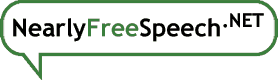Once you have TLS working for your site, visitors to the HTTP version will be redirected to the HTTPS version by default, but you can control this behavior from our control panel.
- Go to the Site Information panel for your site.
- In the "Config Information" box, select the "Edit" button on the "HTTPS Redirection" line.
- Set the Canonical HTTPS value to "on" if you want HTTP visitors redirected to HTTPS and "off" if you do not.
(Don't worry, this setting does not apply to any alias of the site that is not set up for TLS.)
You can also optionally indicate strict transport security. However, we don't recommend doing this unless you understand what it's for and how it works. If you get this wrong, you could potentially lock visitors out of your site for six months. The benefit is that if you do this, it will inform browsers to automatically use HTTPS to access your site, even if someone types in an http:// URL.
If you want to do this, add a line to an .htaccess file in your site's public directory something like:
Header always set Strict-Transport-Security "max-age=3600;"
"expr=%{req_novary:X-Forwarded-Proto}=='https'"
Once you are very, very sure everything is working properly, you can change the 3600 to 15552000 and optionally add "includeSubDomains" after the semicolon to improve the rating of your site's security on sites like SSLlabs. However, be very careful in doing so. This value specifies the number of seconds the statement can be relied upon. 15,552,000 seconds is 180 days. If you make a mistake, such as redirecting people to an HTTPS version of an alias that isn't set up for HTTPS, you can potentially lock them out of your site for six months.