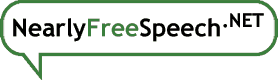This is caused by browser caching and/or the mechanism we use to distribute your content within our network efficiently. If you wait a few minutes, the files should resynchronize automatically.
If you prefer not to wait, you can also help the process by visiting the modified page yourself and doing a forced reload. For Internet Explorer and Chrome (Windows), this is done with CTRL-Refresh (or CTRL-F5). With Firefox, Safari, and Chrome (macOS), this is Shift-Reload (Ctrl-Shift-R on Windows, Command-Shift-R on Mac). This will force that page and all related content (e.g., images, scripts, and CSS) to be resynchronized immediately. Since we have a lot of caches and requests are load-balanced among them, you may need to do this a few times to get every cache that might answer for your site.
If you wish to do this from the command line, you can use curl to force the refresh:
YourPrompt$ curl -H 'Cache-Control: no-cache' -i https://www.example.com/stale/content/url
Again, do this several times for each affected URL to make sure you get all the caches.
There is a case where if you access the site before the IP addresses are assigned (within the first minute after it's created), you'll get a DNS error. Once that happens, some Internet Explorer versions will keep returning errors long after the site is created, even if you use a forced refresh. Waiting a few minutes, restarting IE, and sometimes rebooting have all appeared to help this under various circumstances.
If you have uploaded content, but your site still displays the new-site "Not Available" message, you should be able to use this same technique to get rid of it.