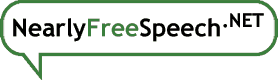Two-factor authentication is a very important method of protecting your membership. We use the OATH method, which is widely supported by two-factor apps, like Google Authenticator and 1Password.
Although the steps below look formidable, they're all bite-sized and you'll be through them in no time. There's also plenty of information available along the way; this is more of an overview of what to expect and guidance for how to get the best results.
To set up two-factor authentication:
- Go to the Profile tab in our member interface.
- In the "Details" box, on the "Two-Factor Security" line, select the "Setup" button.
- Get your 2FA app ready to capture a QR code.
- On the "Two-Factor Setup" panel, press "Continue."
- Scan the QR code with your 2FA app.
- Confirm that your app is showing a 6-digit code.
- Select "Continue" in our interface.
- Enter your password and two consecutive codes from your 2FA device.
- Carefully read the warnings.
- Check the box indicating that you understand the warnings.
- Select the "Activate Two-Factor Security" button.
- Select the "Generate Recovery Codes" button.
- Select the "Update Recovery Codes" button.
- Write down, save, or print the recovery codes and keep them in a very safe place (e.g., stored with strong encryption or kept in a physical safe).
- Select the "View Recovery Settings" button.
- Review and edit your recovery settings on the "Manage Recovery Settings" panel to make sure they properly balance security and convenience for your individual needs.
Going through this whole process should take about five minutes and will help keep your membership secure for years to come.