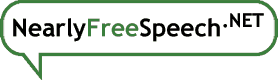These instructions assume you have turned on our DNS and that your domain name registration has our name servers listed. To turn DNS on for a new domain, see this FAQ entry; to turn it on for a domain you've newly registered with or transferred to us (that wasn't already using our DNS), see this one.
To add new resource records:
- Go to the Domains tab in our member interface.
- Select "Manage" under the "DNS" column for the relevant domain. (If this column says "Add" it means we are not providing DNS service for that domain. If you add it, you will have to update your domain registration.)
- On the DNS Information panel for your domain, in the upper right corner, inside the "Actions" box , select the "Add a DNS Resource Record" action.
- Detailed instructions for setting up different record types are included on the "Add a DNS Resource Record" panel.
To remove existing resource records:
- Go to the Domains tab in our member interface.
- Click "Manage" under the "DNS" column for the relevant domain.
- In the "Additional Resource Records" box, find the resource record you want to remove and select the "Remove" button to the right of it.
If the record you want to remove is in the "NearlyFreeSpeech.NET Resource Records" box then it is a component of some service we are providing to you, so it cannot be removed without removing that service. For example, if a DNS record matches an alias of a site you have hosted here, then you won't be able to remove the record. If you remove that alias from your site, then the DNS record will automatically be removed as well. See this related FAQ entry for more information.